
If you are using 7punches for time-clocking, or have a POS integration that includes labor, you can export your worked hours in a Paychex-ready format.
SKIP AHEAD TO:
Activating the Paychex Export
Mapping Employees and Roles
Export your Timesheets for Paychex
Including Paid Time Off (PTO)
Including Tips
Activating the Paychex Export
To enable the export, you'll need to do the following:
1. As an Admin, head over to More > Integrations then click on 'Add Integration.'
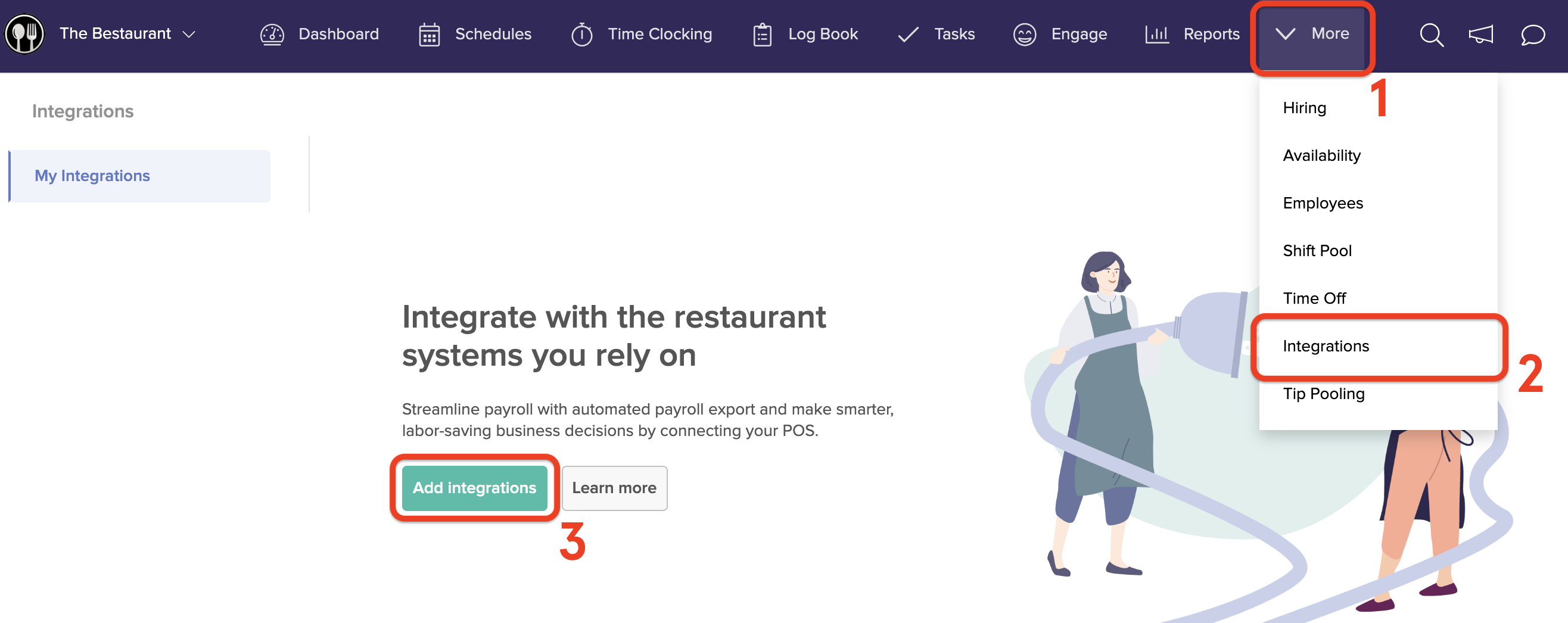 2. Search and select Paychex, then click 'Next.'
2. Search and select Paychex, then click 'Next.'

3. Enter your Company Code and click 'Connect.'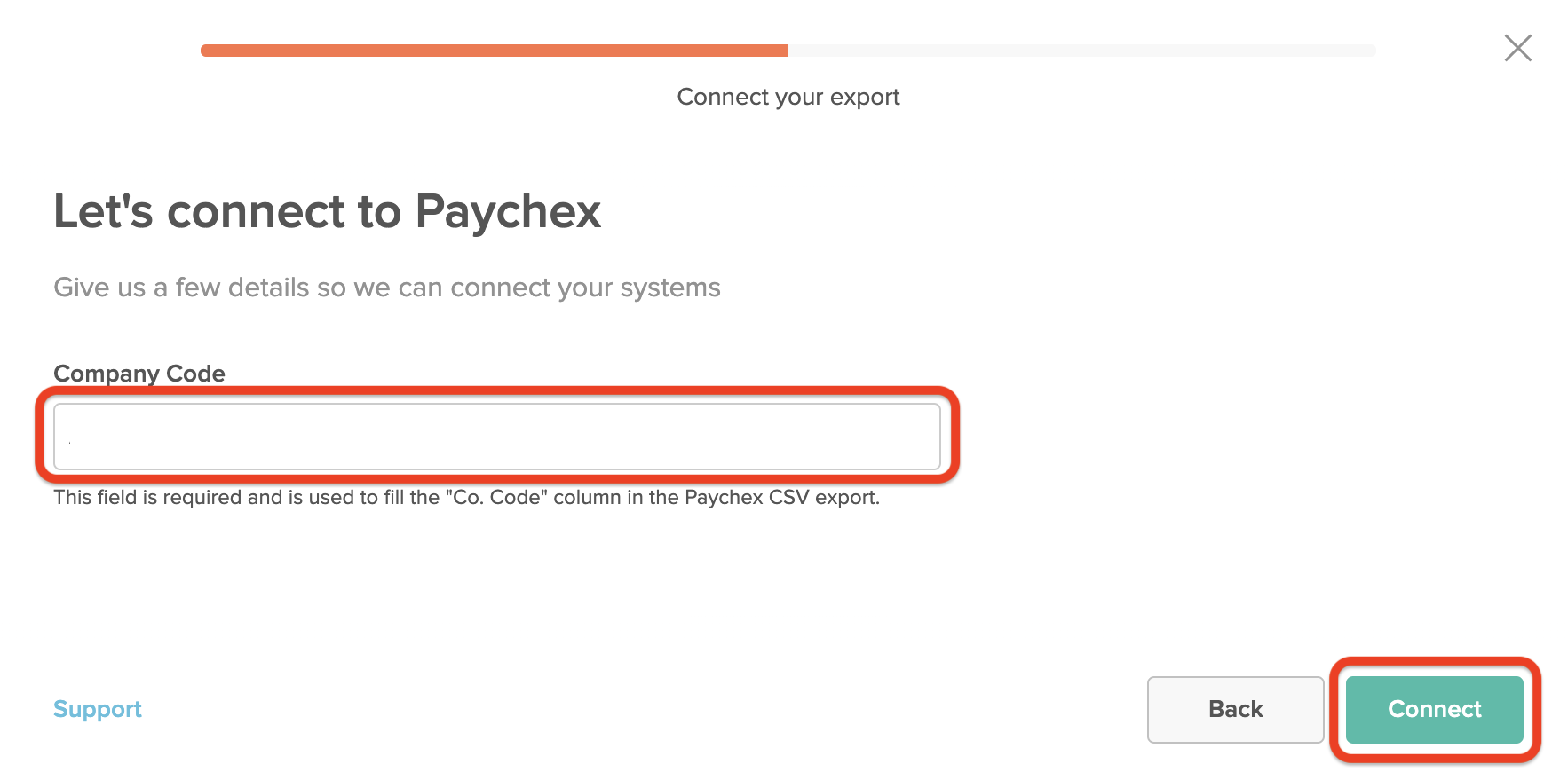
4. Click on 'Complete Set Up' to finish setting up the export.
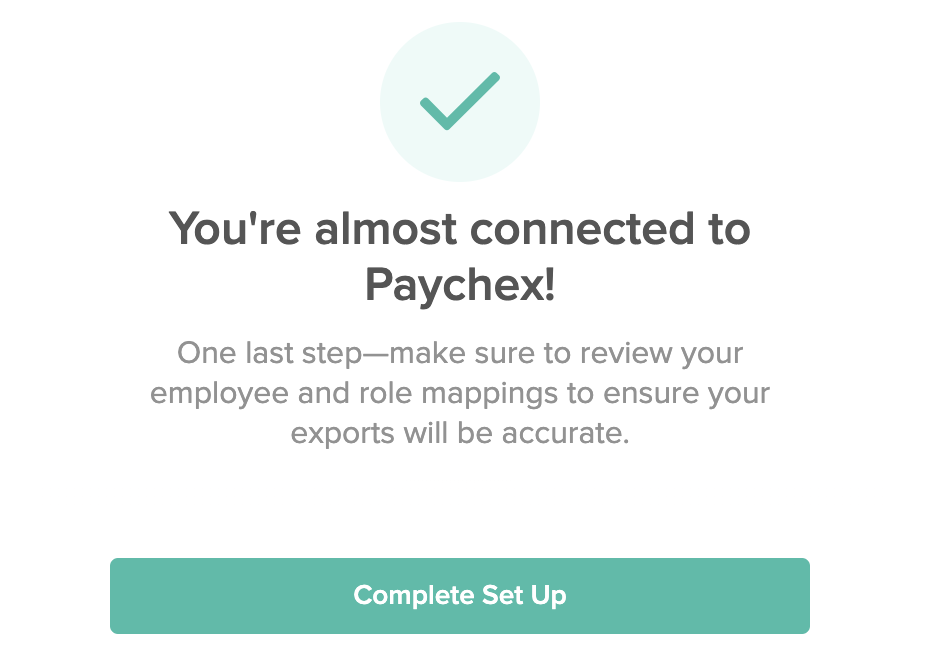
5. Alternatively, you can find these settings under More > Integrations > My Integrtions > Paychex > Settings.
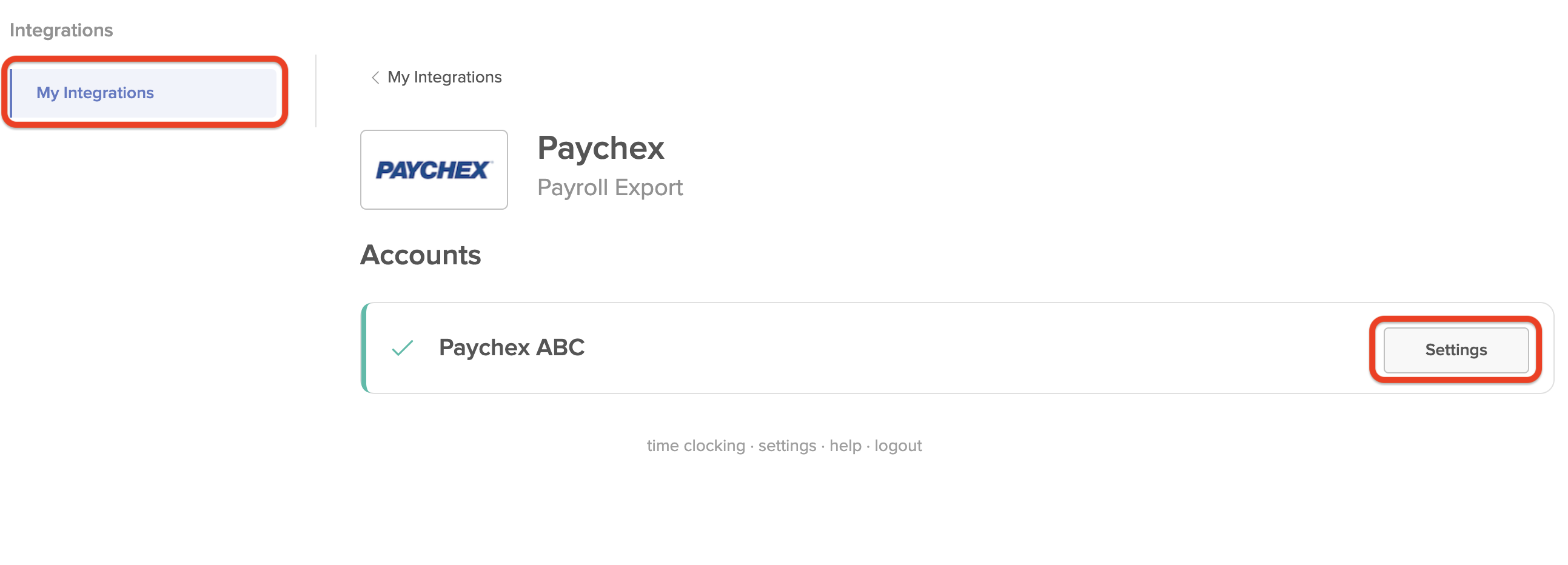
6. Under the 'Custom Export Codes' tab, you can set the optional codes for Regular, Overtime, Double Overtime, and Holiday hours.

7. Click on the 'Payroll Mapping' tab and choose whether to enable 'Split Hours by Role' and 'Export Wages.'

Split Hours by Role: Enabling this feature will split Employee hours by role on the CSV. If Employees work more than one role, their hours will be split on the CSV, and the wage codes for those roles will be applied from Paychex.
Export Wages: Enabling this feature will split the hours, as well as overriding the Paychex wage with the wage that is entered in the Employee's 7shifts profile for each role. If wages are correctly entered for each job code in Paychex, this feature can remain off.

Comments
0 comments
Please sign in to leave a comment.