Schedule Layouts/Views
To access the schedule on the web app, click on Schedules or the 'Calendar' icon at the top of the screen.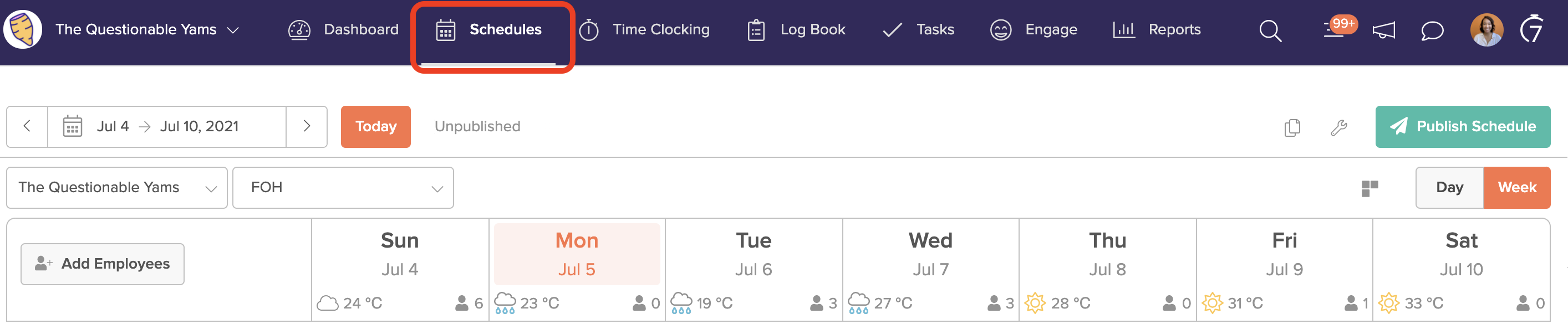
1. There are three layouts you can choose from when building your schedule:
2. The Layouts menu icon is on the right-hand side of the Schedule page.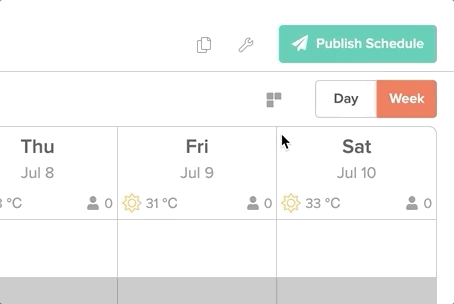
3. From there you can add a single shift in any view. Simply click on the shift space within the time frame or day of the week you'd like to schedule the employee.
You can also type in a memo about this shift, for this particular employee, by using the 'Shifts notes' section.

All shifts in draft mode will appear in a light yellow color, and these shifts are NOT visible to Employees until they are published.

Comments
0 comments
Please sign in to leave a comment.