f you have already set up your 7shifts account, here's how to add a new Location or update your Location Settings.

SKIP AHEAD TO:
To add a Location
Location Settings
To add a Location
Whether you want to use the same credit card for all Locations or use different cards for different Locations, the steps to add a new location will be the following:
1. As an Admin, head to the 7shifts logo > Locations/Departments/Roles.
2. Select 'Locations' from the tabs on the far left.
3. Click on the green '+ Add Location' button.
4. Enter your Location name and click 'Create Location.'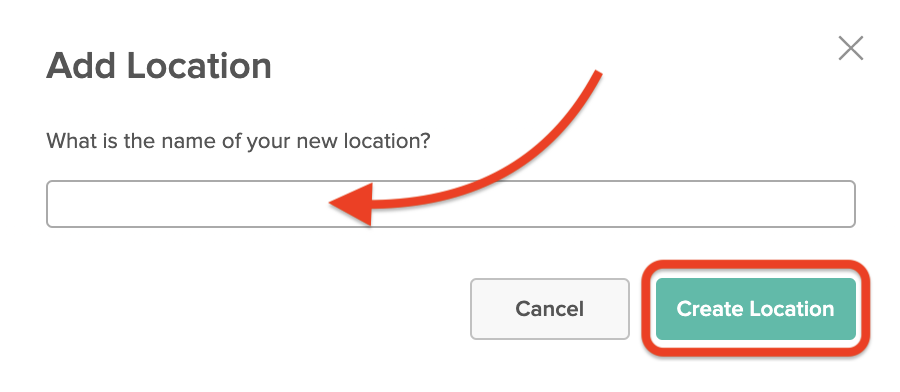
5. Next you will be prompted to update your subscription.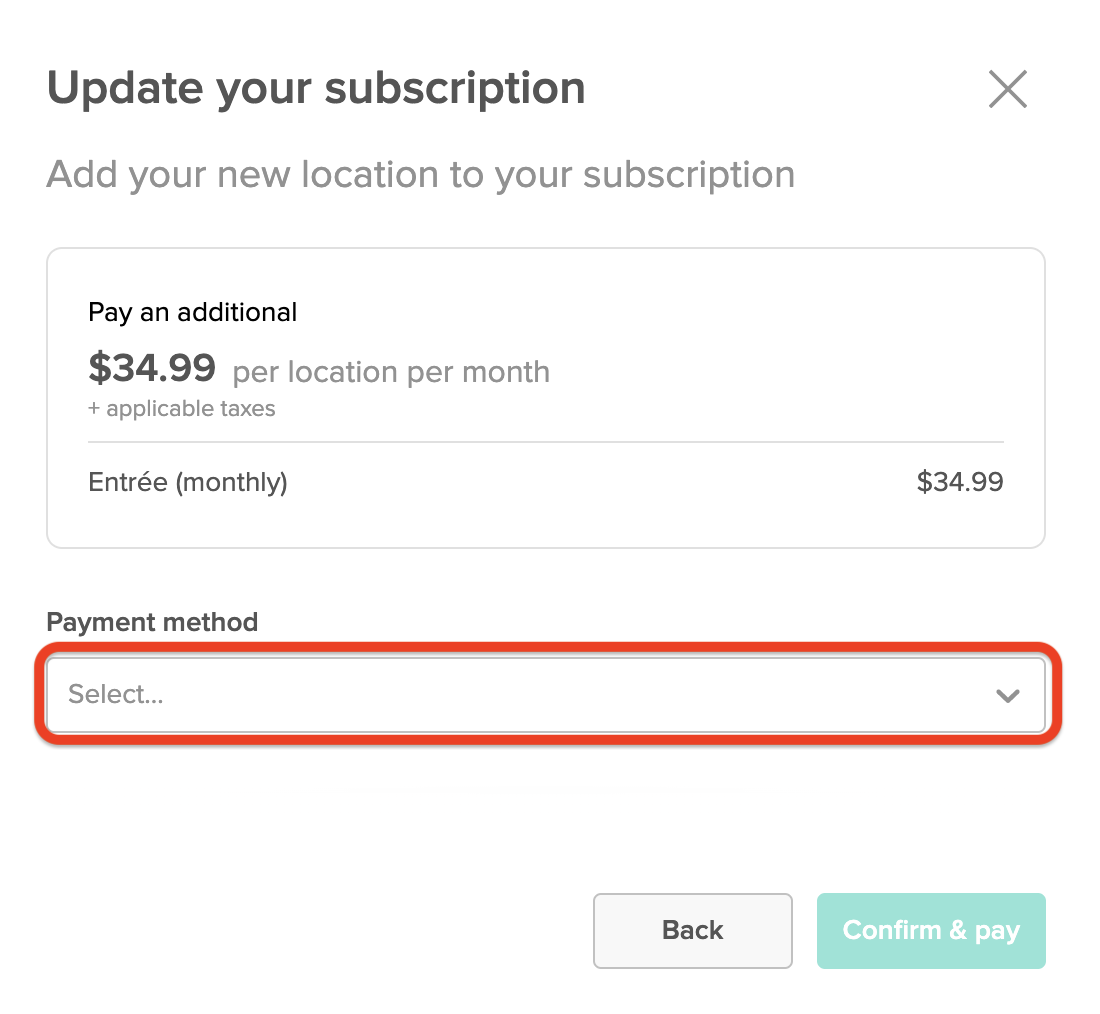
You can select to use an existing credit card linked to the account or select 'New credit card' to use a different card for this Location.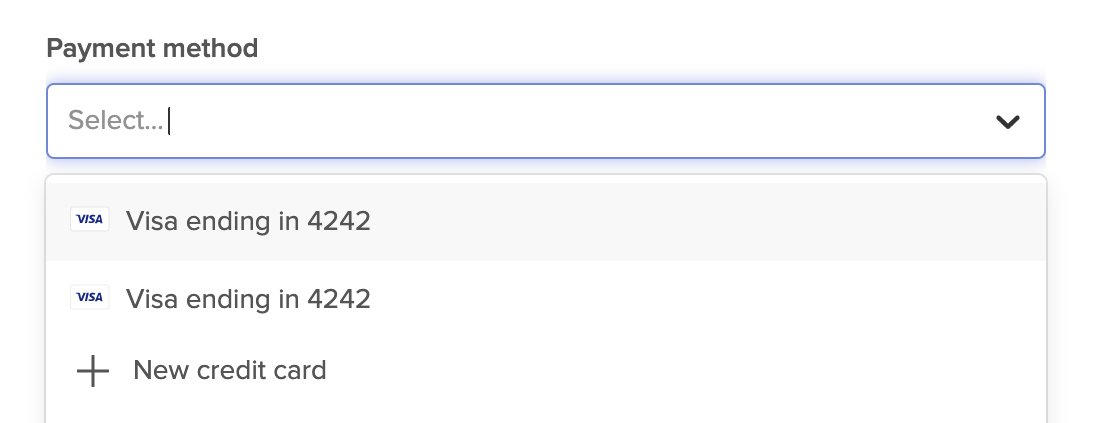
6. Once you click on Confrim & Pay, your new Location will be immediately added.
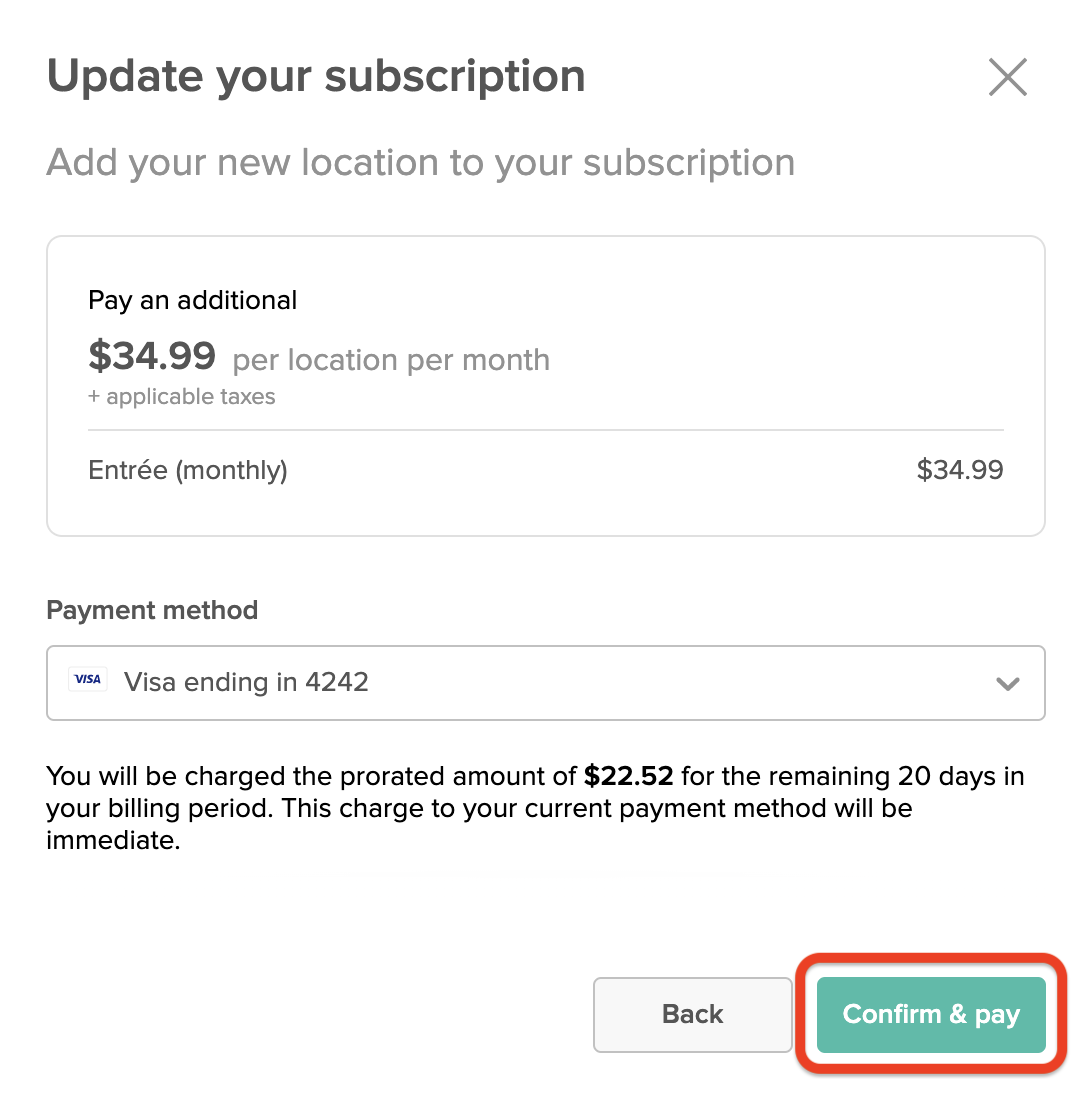
Next, you will need to review and update your new Location's settings.
Location Settings
After you add a new Location to your account, you will be prompted to review or update the Location's settings. You can also find these settings later by going to the 7shifts logo > Locations/Departments/Roles and selecting the Location from your list of Locations.
From there, you will need to review the following tabs:
1. General
In the 'General' tab, enter your street address, Location name, and timezone.
2. Hours of Operation
These times should reflect the working hours of the Location, not necessarily the Open and Close times for customers.
- In the 'Hours of Operation' tab, enter the earliest shift's start time and the latest shift's end time for this Location.
- Check the 'Closed' box to indicate the days that your business is closed.
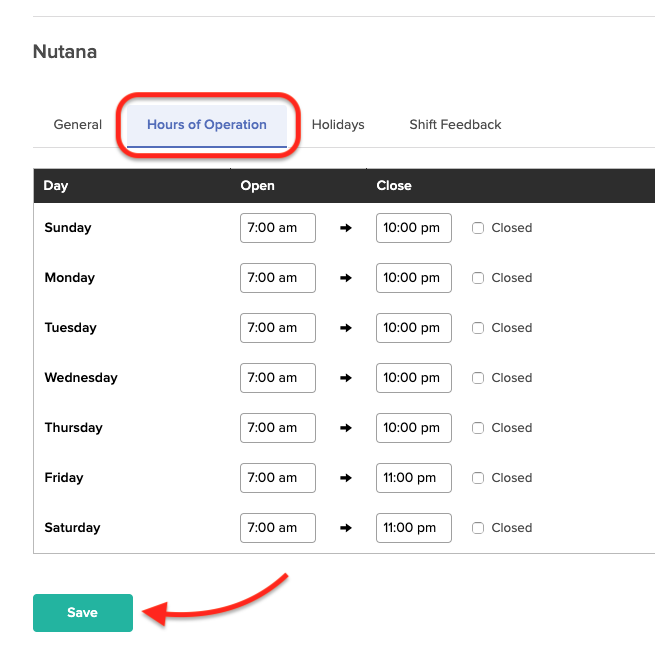
3. Holidays
In the 'Holidays' tab, you can choose to enable holidays, then select the specific holidays you would like to apply to the Location.
- Once you enable holidays, you will see a list of default holidays based on your country setting (verify this by going to your profile picture > Company Settings > General > Country).
- You can then select which holidays you want to enable, and decide whether to apply a wage multiplier.
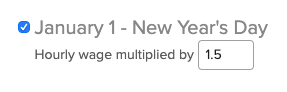
4. Custom Holidays/Events
To add your own holidays or events:
- Simply click on 'Add custom holiday'.
- Click 'Save' when you are done.
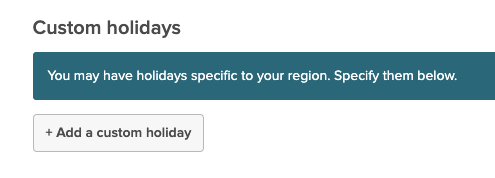
5. Shift Feedback
Here you can access/enable Shift Feedback, which allows Employees to submit feedback on how their shift went via a push reminder.
What's next...?
To begin Scheduling for each Location, you will first need to create your Departments and Roles within them. The Departments and Roles you create in 7shifts will help you quickly assign and organize your employees.

Comments
0 comments
Please sign in to leave a comment.