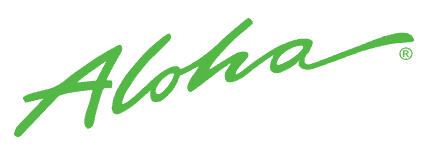
Accurate sales and labor data tracking is at your fingertips with the Aloha POS integration (through Omnivore)!
SKIP AHEAD TO:
Adding the Integration
Actual Sales & Forecasting
Actual Labor
Mapping your Roles
Mapping your Employees
Sync POS Time Clocking Data
Schedule Enforcement
Syncing Wages
Employee Sync
Adding the Integration
To get started, you will need to contact one of our integration specialists at support@7shifts.com.
Alternatively, you can request the integration from your 7shifts account by following these steps:
1. Head over to More > Integrations > My Integrations and click 'Add Integration.'
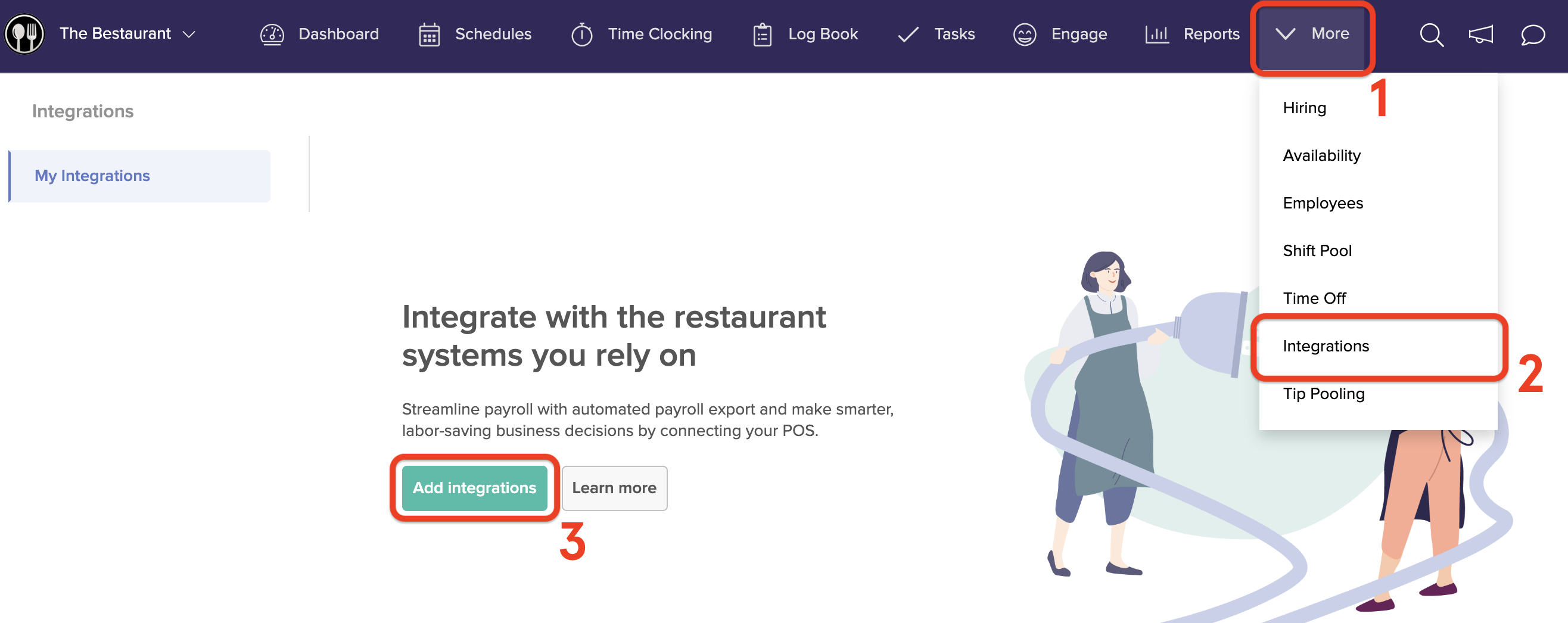
2. Search and select Aloha from the list and click 'Next.'
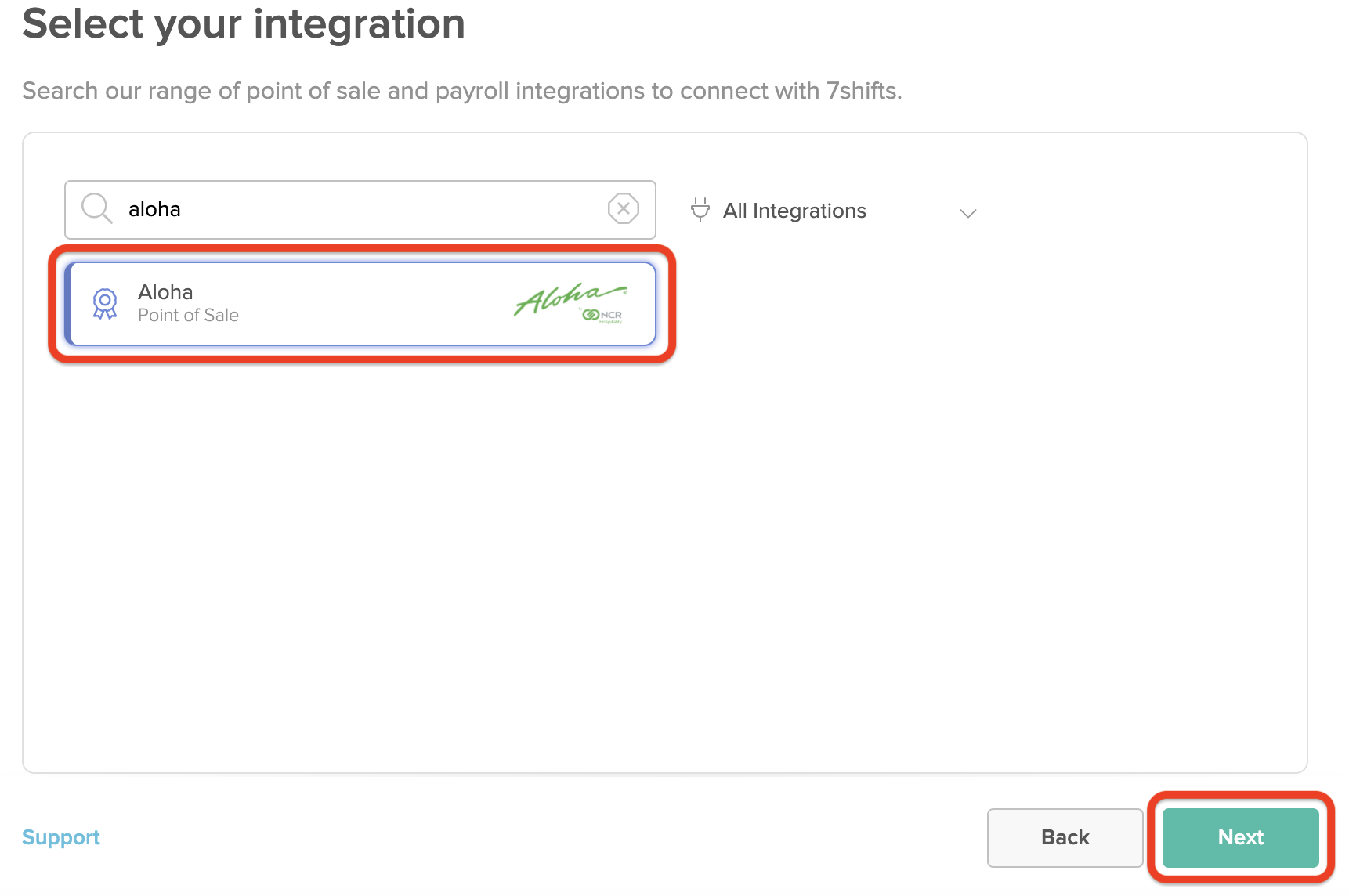
3. In the dropdown select your Location and click 'Request Upgrade.'
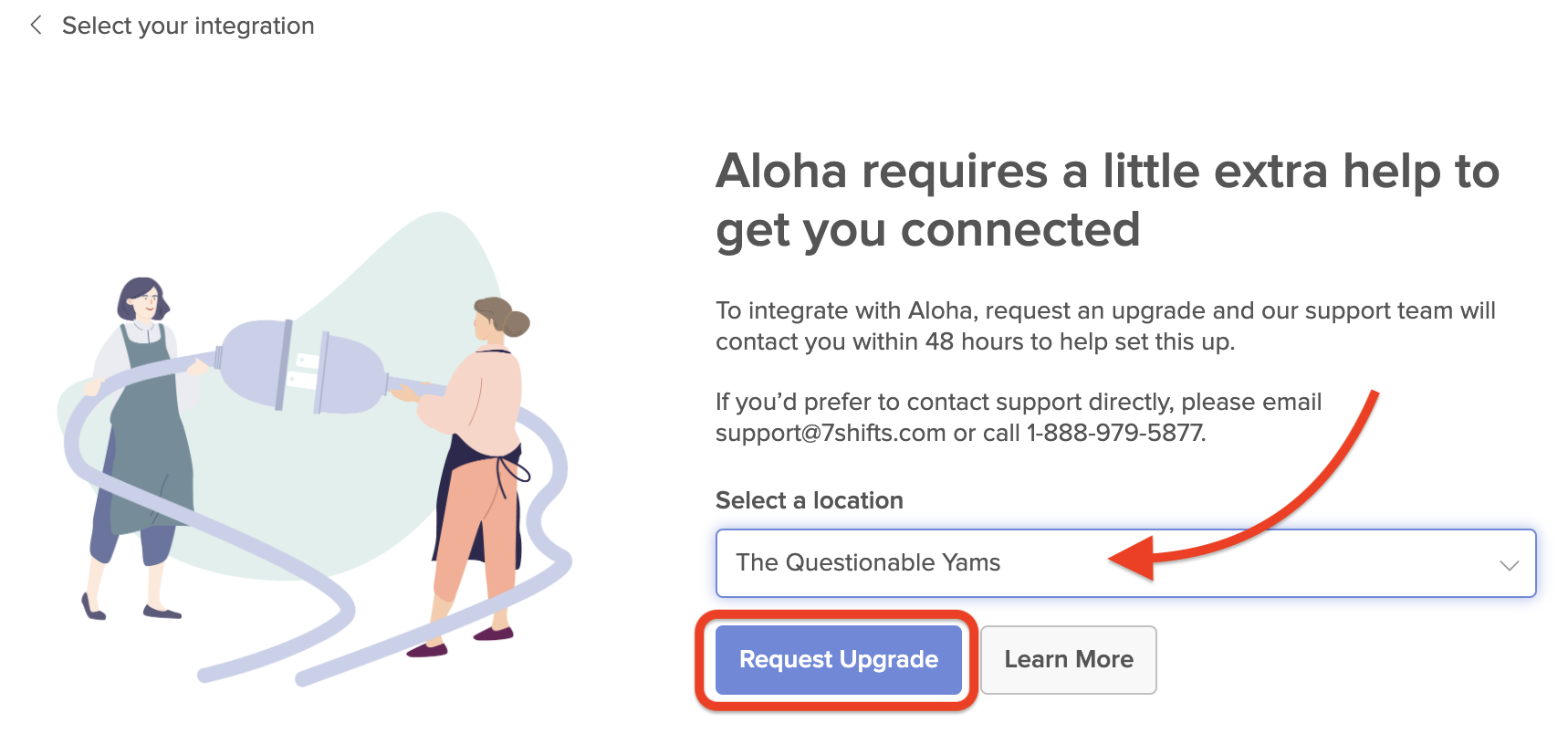
From there, you will be in contact with our support team with further instructions.
After our support team has assisted you with the integration setup, your Aloha integration and integration settings will be accessible within your 7shifts account under More > Integrations > Aloha POS > Settings.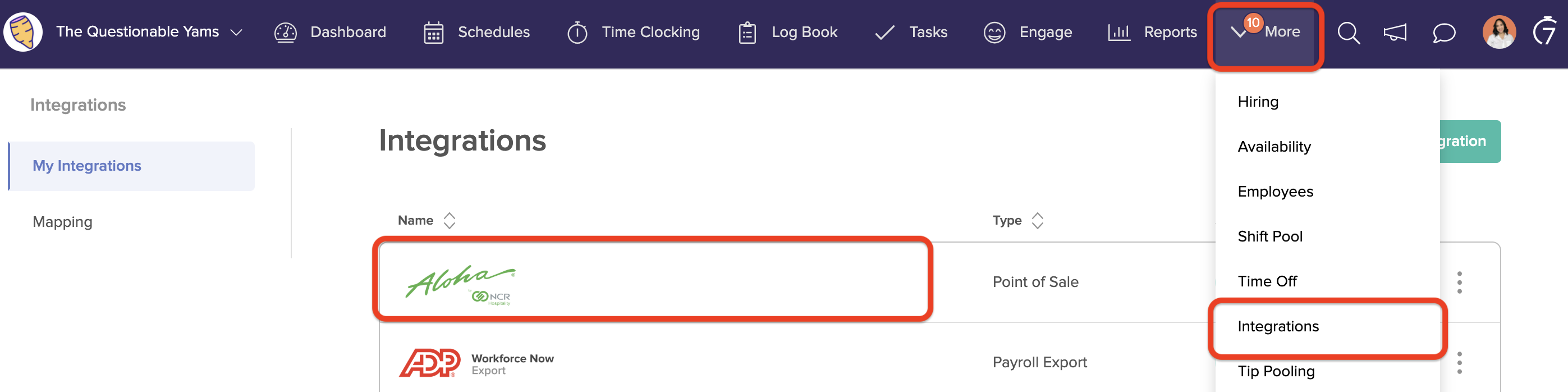
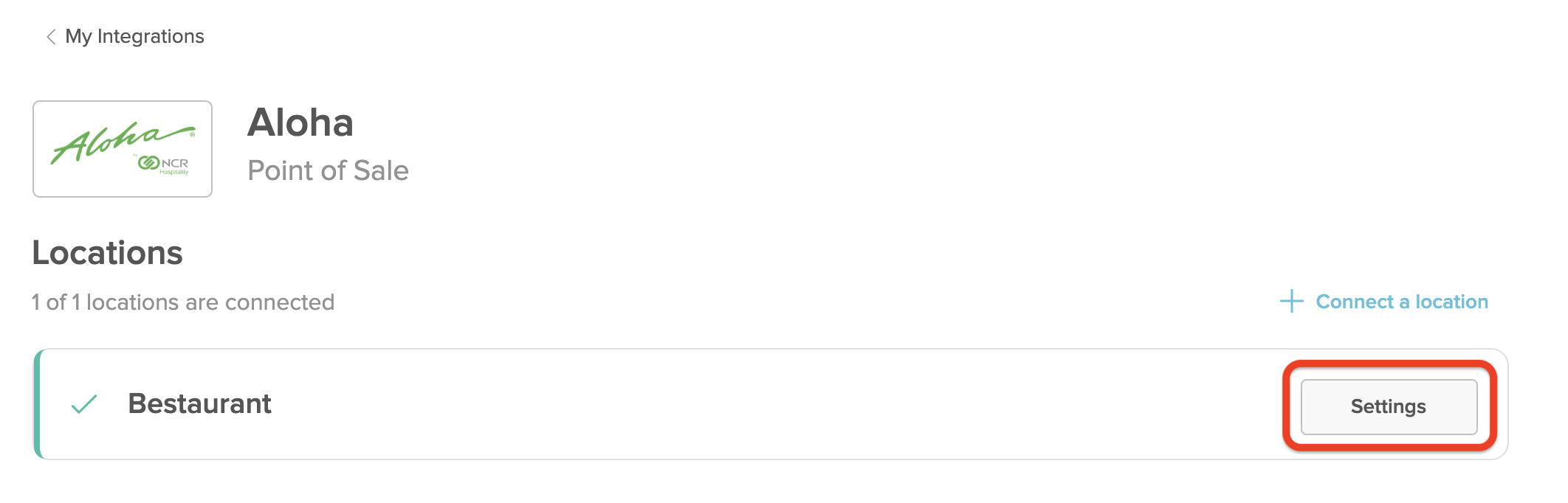

Comments
0 comments
Please sign in to leave a comment.